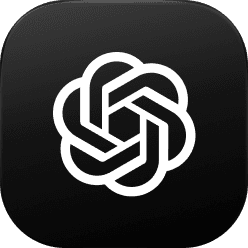How to conduct UX Audit using ChatGPT? (50+ Prompts)
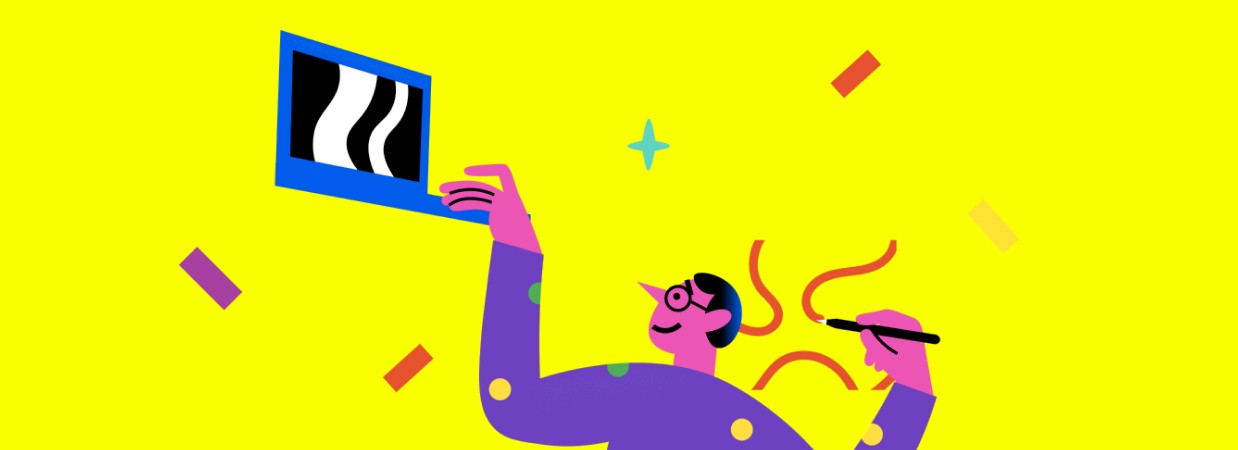
Introduction
In today’s fast-moving digital world, ensuring your user interface (UI) offers a great experience is key to your success. A UX Audit can be a game-changer, helping you spot what’s working well and what needs improvement. But how do you get started? It can feel overwhelming to conduct a UX Audit, especially when you want to cover everything comprehensively.
This is where UX Audit Using ChatGPT can really help. By using the right UX Audit Prompts, ChatGPT can walk you through a UX Audit Step by Step, pointing out areas that need attention and making sure your design aligns with what users need. Below, you'll find more than 50 tailored ChatGPT UX Audit Prompts to help you carry out a detailed UX Audit using UI screenshots.
Whether you're focusing on visual design, usability, content, accessibility, or the overall user experience, these prompts will lead you through every aspect of your UX Audit with ChatGPT.
What is a UX Audit?
A UX Audit is a systematic evaluation of a digital product’s user experience. The audit aims to uncover usability issues, design flaws, and areas of improvement. By conducting a UX Audit, businesses can make informed decisions to optimize their product’s design and functionality.
The primary goals of a UX Audit include improving user satisfaction, increasing conversion rates, and ensuring that the product meets user needs effectively. The audit typically covers various aspects, including visual design, usability, content, accessibility, and emotional impact.
Why Use ChatGPT for a UX Audit?
Conducting a UX Audit manually can be time-consuming and complex, especially if you want to cover every aspect comprehensively. ChatGPT for UX Audit offers a powerful solution by providing AI-assisted insights that streamline the audit process. Here’s why UX Audit Using ChatGPT is a game-changer:
Efficiency: ChatGPT can quickly analyze UI elements and offer suggestions, saving you time.
Comprehensive Coverage: With the right UX Audit Prompts, ChatGPT can help you evaluate visual design, usability, content, accessibility, and more, ensuring that no critical element is overlooked.
Actionable Insights: The AI-driven prompts guide you through identifying specific issues and areas for improvement, providing actionable insights that can be directly applied to your design.
By using ChatGPT for UX Audit, you can enhance the thoroughness and effectiveness of your evaluations, leading to a better user experience and a more successful product.
Note: Before using the following prompts, make sure to attach the screenshot or image of your UI.
Top UX Audit Prompts to Use with ChatGPT
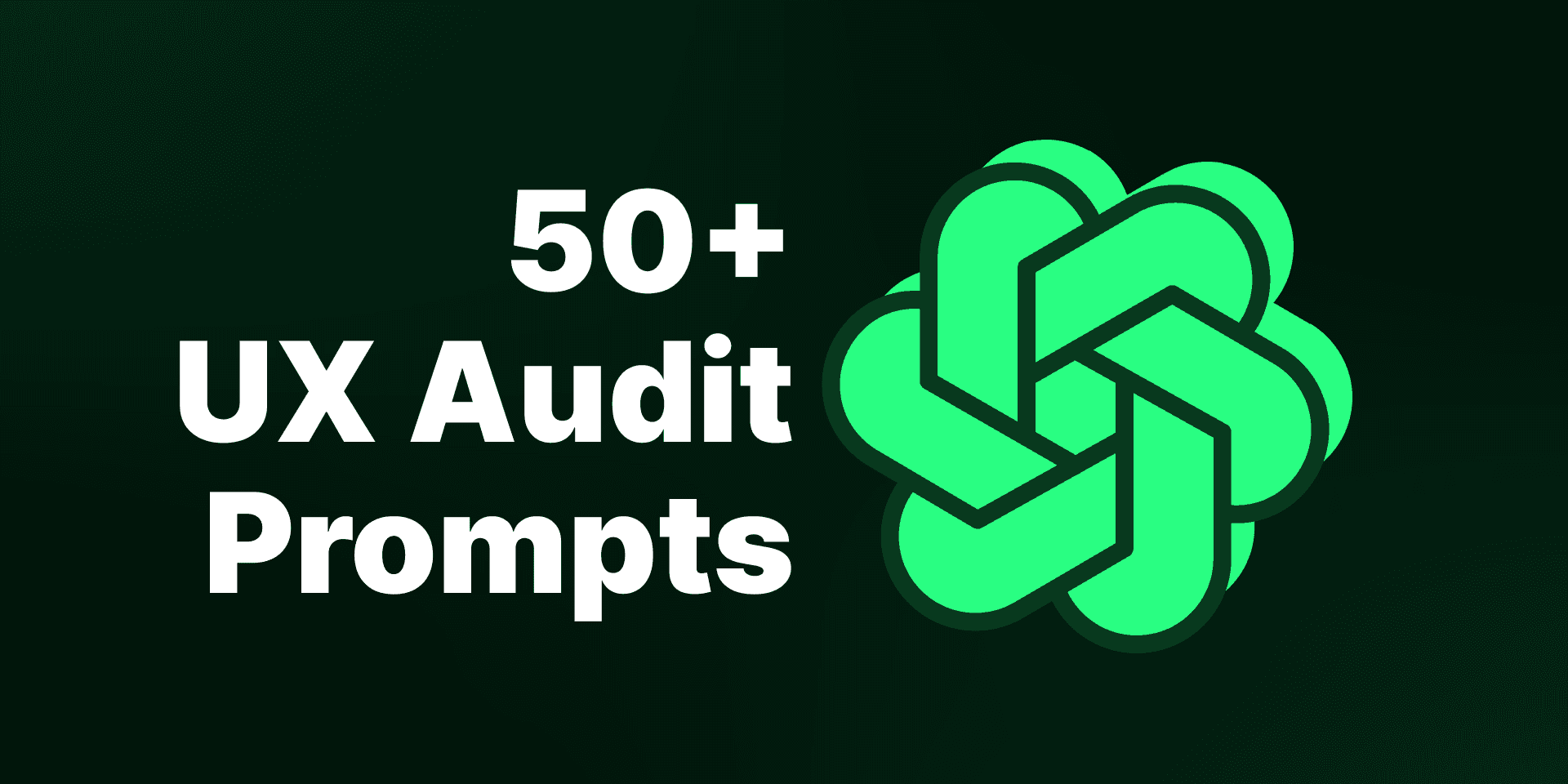
Visual Design & Layout
Visual Hierarchy:
"Evaluate the visual hierarchy in the screenshot. Are the most important elements like headers and buttons emphasized appropriately?"
Consistency:
"Check for consistency in design elements such as colors, fonts, and icons. Are these used uniformly across the UI?"
Alignment & Spacing:
"Assess the alignment and spacing of elements. Are elements well-aligned and spaced to create a balanced and orderly layout?"
Color Scheme:
"Examine the color scheme used in the screenshot. Does it create a visually appealing and coherent look? Are there any clashing colors?"
Typography:
"Analyze the typography choices. Are the fonts legible and appropriate for the context? Is there sufficient contrast between text and background?"
Iconography:
"Evaluate the use of icons. Are they easily recognizable and consistent in style? Do they support the overall design and usability?"
Contrast:
"Assess the contrast between different elements, especially text against background. Is it sufficient to ensure readability and clarity?"
White Space:
"Examine the use of white space. Is there enough white space to prevent the UI from feeling cluttered, or does it feel too sparse or crowded?"
Balance:
"Evaluate the balance of elements in the UI. Does the design feel balanced, or is it visually heavy in certain areas?"
Color Psychology:
"Consider the psychological impact of the colors used. Do the colors evoke the intended emotions or reactions in users?"
Usability & Interaction
Navigation:
"Analyze the navigation elements. Are they intuitive and easy to locate? Does the navigation structure seem logical and user-friendly?"
Interactivity:
"Identify all interactive elements. Are they clearly distinguishable from non-interactive content? How well do they invite user interaction?"
Feedback Mechanisms:
"Examine the feedback mechanisms in place, such as hover states or loading indicators. Do they provide clear feedback to user actions?"
Primary Action Visibility:
"Identify the primary actions users are expected to take. Are these actions prominently displayed and easily accessible?"
Form Usability:
"Evaluate any forms present in the screenshot. Are form fields well-labeled, and is the overall form easy to understand and complete?"
Button Design:
"Examine the design of buttons. Are they easily identifiable, appropriately sized, and placed in a location where they are easy to find?"
Error Prevention:
"Consider how the UI might prevent user errors. Are there any design elements that could lead to mistakes, and how could they be improved?"
Affordance:
"Assess the affordance of interactive elements. Do they visually suggest how they should be used (e.g., buttons look clickable)?"
Call to Action (CTA):
"Evaluate the clarity and prominence of call-to-action elements. Are they effectively encouraging the desired user actions?"
User Flow:
"Analyze the user flow based on the screenshot. Does the layout guide the user logically from one step to the next?"
Content & Readability
Readability:
"Assess the readability of all text elements. Are the font sizes, line spacing, and text alignment optimized for easy reading?"
Clarity of Information:
"Evaluate the clarity of the information presented. Is it easy to understand, or are there any areas where the content could be simplified?"
Content Hierarchy:
"Analyze the hierarchy of content. Is important information prioritized appropriately, with supporting details secondary?"
Text Density:
"Consider the density of text. Is there too much or too little information in the space provided? How could text be better balanced?"
Headings & Subheadings:
"Examine the use of headings and subheadings. Are they used effectively to break up content and guide the user?"
Microcopy:
"Evaluate the microcopy (e.g., button labels, tooltips). Is it clear, concise, and helpful in guiding user actions?"
Error Messages:
"Assess any visible error messages. Are they clear, helpful, and positioned in a way that draws the user's attention without being obtrusive?"
Placeholder Text:
"Review the use of placeholder text in form fields. Does it provide useful guidance, and is it clear once the user begins to type?"
Content Tone:
"Consider the tone of the content. Does it match the overall brand voice and the intended user experience?"
Instructional Text:
"Evaluate the presence and effectiveness of any instructional text. Is it clear, concise, and helpful without being overwhelming?"
User Experience & Accessibility
Accessibility (Color):
"Examine the color choices for accessibility. Are they suitable for users with color blindness or other visual impairments?"
Accessibility (Text):
"Assess the accessibility of text elements. Are they readable by users with visual impairments, and are text alternatives provided where needed?"
Keyboard Navigation:
"Consider how this UI might be navigated using a keyboard. Are interactive elements likely to be accessible through keyboard shortcuts?"
Screen Reader Compatibility:
"Evaluate the potential compatibility with screen readers. Are elements likely to be properly labeled and structured for screen reader users?"
Touch Targets:
"Analyze the size and spacing of touch targets (e.g., buttons) for mobile users. Are they large enough to be easily tapped without error?"
Motion & Animation:
"Consider any motion or animation that might be present. Is it subtle and purposeful, or could it potentially cause distractions or issues for users with motion sensitivity?"
Multilingual Support:
"Evaluate whether the UI design could easily accommodate multiple languages. Is there space for text expansion, and are icons culturally neutral?"
Cognitive Load:
"Assess the cognitive load of the UI. Does it require too much effort for users to understand and use, or is it straightforward and easy to follow?"
User Onboarding:
"Consider how new users might be onboarded based on the screenshot. Is there any indication of support for first-time users?"
Responsiveness:
"Evaluate the potential responsiveness of the UI. Does the design appear to be adaptable to different screen sizes and devices?"
Emotional & Psychological Impact
First Impressions:
"Consider the first impression a user might have when viewing this UI. Does it seem welcoming and engaging, or confusing and off-putting?"
Emotional Impact:
"Reflect on the emotional impact of the design. Does it create a positive, reassuring experience, or does it evoke negative feelings?"
User Motivation:
"Analyze how the design might motivate users to complete desired actions. Are there elements that could be improved to enhance motivation?"
Trustworthiness:
"Evaluate the trustworthiness of the UI. Does it inspire confidence, or are there design elements that might raise concerns about security or reliability?"
Aesthetic Appeal:
"Assess the overall aesthetic appeal of the design. Is it visually pleasing, and does it align with modern design trends?"
User Engagement:
"Examine the elements that might encourage user engagement. Are there any interactive or dynamic features that draw the user in?"
Brand Alignment:
"Evaluate how well the UI design aligns with the brand’s identity. Does the design reflect the brand’s values and personality?"
Stress Points:
"Identify any potential stress points in the UI where users might become frustrated or confused. How could these be alleviated?"
Satisfaction:
"Reflect on the potential user satisfaction with this UI. Does the design seem likely to meet users' needs and expectations?"
Long-term Usability:
"Consider the long-term usability of this design. Will it remain effective and relevant over time, or is it likely to need frequent updates?"
Common UX Audit Mistakes to Avoid
Even with the best intentions, it's easy to overlook certain aspects during a UX Audit. Here are some UX Audit Tips to avoid common mistakes:
Ignoring Accessibility: Accessibility should never be an afterthought. Failing to consider users with disabilities can lead to a significant portion of your audience feeling excluded.
Overlooking Microcopy: Microcopy, such as button labels and error messages, plays a crucial role in guiding users through your UI.
Failing to Test on Different Devices: With the variety of devices used today, it’s essential to test your UI across different screen sizes and operating systems.
Conclusion
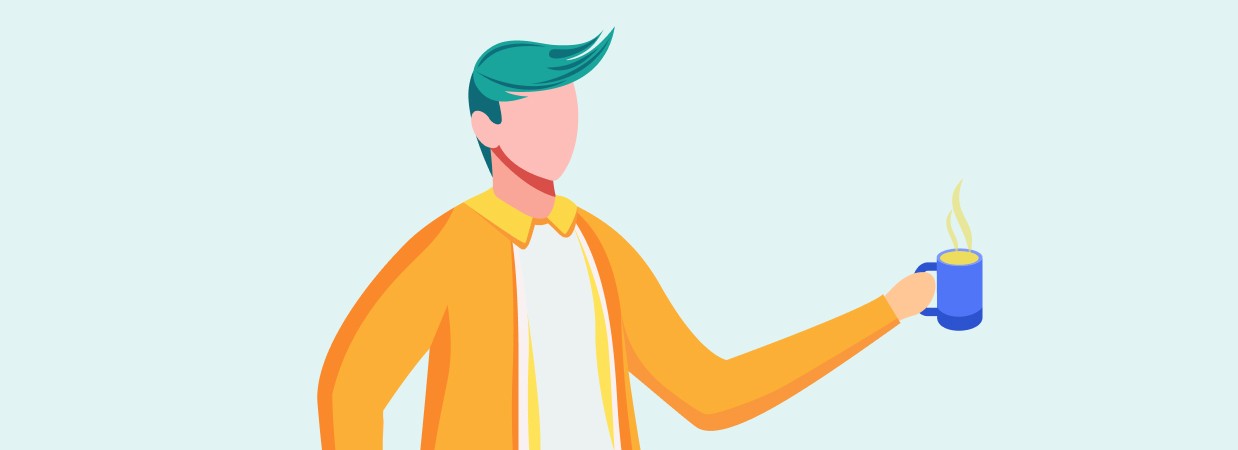
Conducting a UX Audit can feel overwhelming, but with UX Audit Using ChatGPT and these 50+ prompts, it becomes much easier and more thorough. By carefully examining every part of your UI—from design and usability to content and emotional impact—you can make sure your product not only meets users' needs but also brings them joy at every step.
Whether you’re starting a new project or fine-tuning an existing one, these UX Audit Tips and ChatGPT UX Audit Prompts will help you spot strengths, find potential issues, and make smart improvements. The outcome? A user experience that really shines.
FAQs on UX Audit Using ChatGPT
1. What is the importance of conducting a UX audit?
A UX audit helps identify strengths and weaknesses in your UI, allowing you to make informed decisions that enhance user satisfaction and overall product performance.
2. How can ChatGPT assist in a UX audit?
ChatGPT can provide targeted prompts that guide you through every aspect of a UX audit, ensuring that no critical element is overlooked.
3. How often should I conduct a UX audit?
It’s recommended to conduct a UX audit regularly, especially after significant updates or when launching new features, to ensure that your UI remains user-friendly and effective.
4. What are the key areas to focus on during a UX audit?
Key areas include visual design, usability, content clarity, accessibility, and emotional impact. Each of these elements contributes to the overall user experience.
5. Can these prompts be adapted for different types of UIs?
Yes, these prompts are flexible and can be tailored to suit various UI designs across different platforms and industries.
How to conduct UX Audit using ChatGPT? (50+ Prompts)
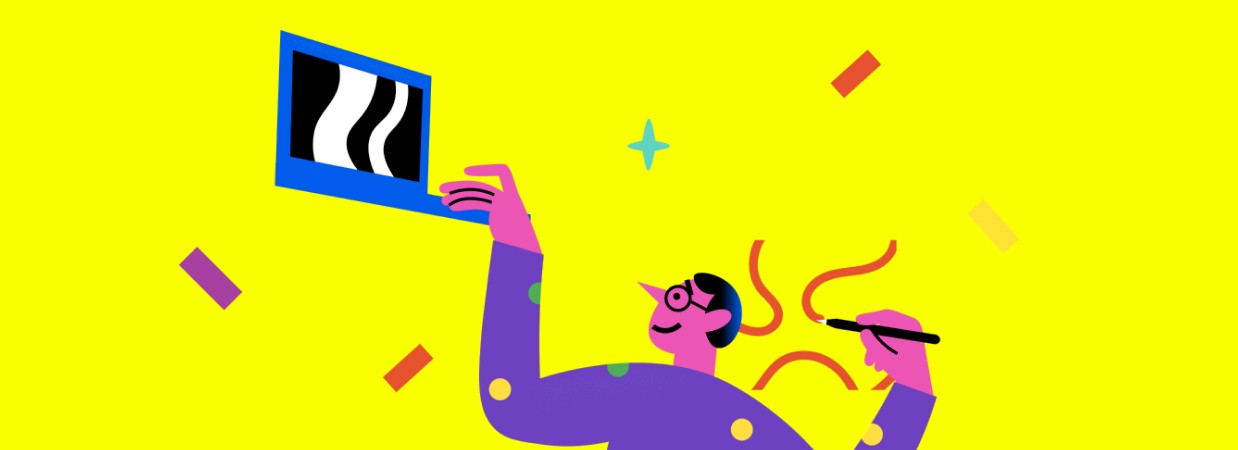
Introduction
In today’s fast-moving digital world, ensuring your user interface (UI) offers a great experience is key to your success. A UX Audit can be a game-changer, helping you spot what’s working well and what needs improvement. But how do you get started? It can feel overwhelming to conduct a UX Audit, especially when you want to cover everything comprehensively.
This is where UX Audit Using ChatGPT can really help. By using the right UX Audit Prompts, ChatGPT can walk you through a UX Audit Step by Step, pointing out areas that need attention and making sure your design aligns with what users need. Below, you'll find more than 50 tailored ChatGPT UX Audit Prompts to help you carry out a detailed UX Audit using UI screenshots.
Whether you're focusing on visual design, usability, content, accessibility, or the overall user experience, these prompts will lead you through every aspect of your UX Audit with ChatGPT.
What is a UX Audit?
A UX Audit is a systematic evaluation of a digital product’s user experience. The audit aims to uncover usability issues, design flaws, and areas of improvement. By conducting a UX Audit, businesses can make informed decisions to optimize their product’s design and functionality.
The primary goals of a UX Audit include improving user satisfaction, increasing conversion rates, and ensuring that the product meets user needs effectively. The audit typically covers various aspects, including visual design, usability, content, accessibility, and emotional impact.
Why Use ChatGPT for a UX Audit?
Conducting a UX Audit manually can be time-consuming and complex, especially if you want to cover every aspect comprehensively. ChatGPT for UX Audit offers a powerful solution by providing AI-assisted insights that streamline the audit process. Here’s why UX Audit Using ChatGPT is a game-changer:
Efficiency: ChatGPT can quickly analyze UI elements and offer suggestions, saving you time.
Comprehensive Coverage: With the right UX Audit Prompts, ChatGPT can help you evaluate visual design, usability, content, accessibility, and more, ensuring that no critical element is overlooked.
Actionable Insights: The AI-driven prompts guide you through identifying specific issues and areas for improvement, providing actionable insights that can be directly applied to your design.
By using ChatGPT for UX Audit, you can enhance the thoroughness and effectiveness of your evaluations, leading to a better user experience and a more successful product.
Note: Before using the following prompts, make sure to attach the screenshot or image of your UI.
Top UX Audit Prompts to Use with ChatGPT
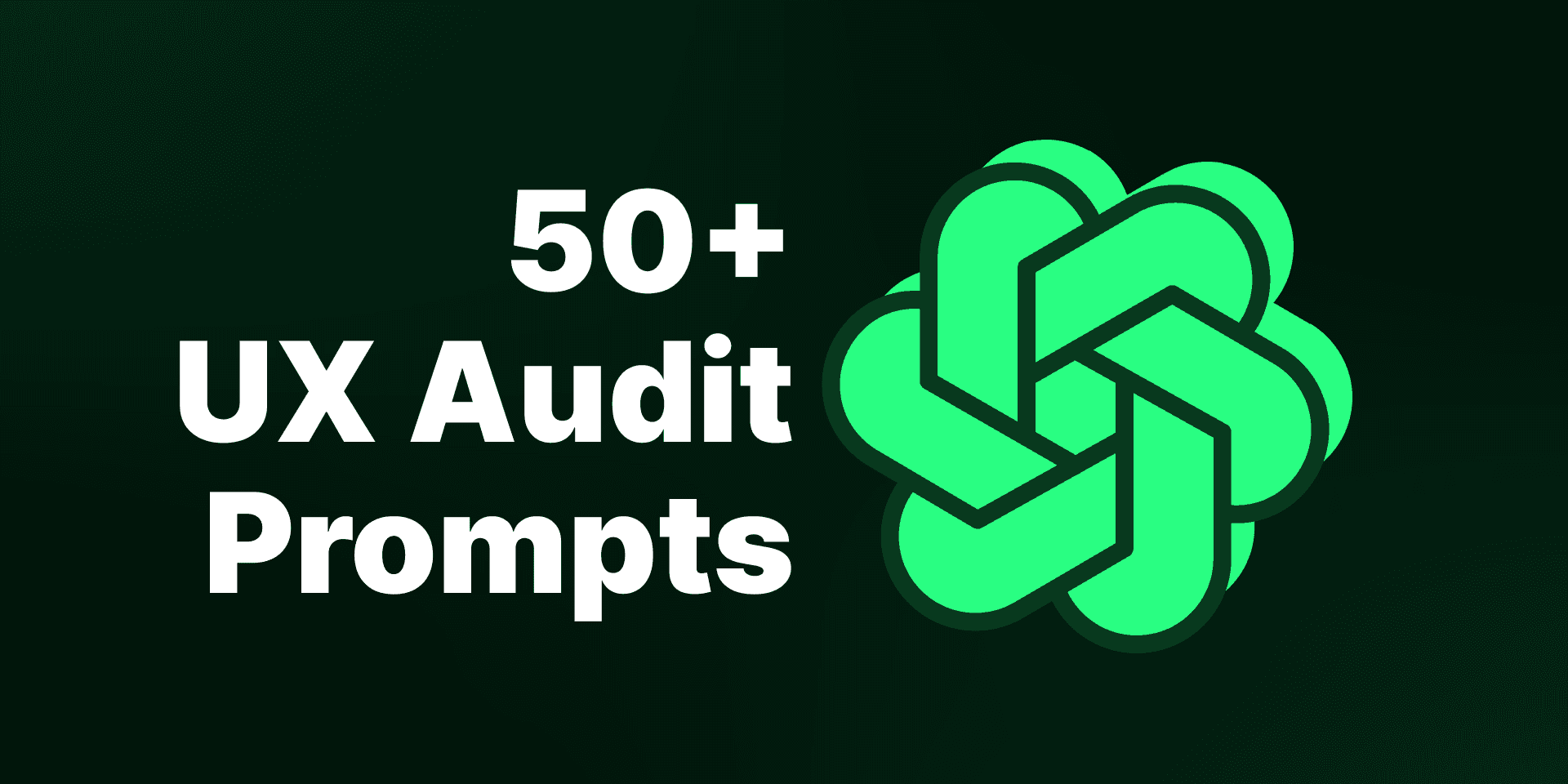
Visual Design & Layout
Visual Hierarchy:
"Evaluate the visual hierarchy in the screenshot. Are the most important elements like headers and buttons emphasized appropriately?"
Consistency:
"Check for consistency in design elements such as colors, fonts, and icons. Are these used uniformly across the UI?"
Alignment & Spacing:
"Assess the alignment and spacing of elements. Are elements well-aligned and spaced to create a balanced and orderly layout?"
Color Scheme:
"Examine the color scheme used in the screenshot. Does it create a visually appealing and coherent look? Are there any clashing colors?"
Typography:
"Analyze the typography choices. Are the fonts legible and appropriate for the context? Is there sufficient contrast between text and background?"
Iconography:
"Evaluate the use of icons. Are they easily recognizable and consistent in style? Do they support the overall design and usability?"
Contrast:
"Assess the contrast between different elements, especially text against background. Is it sufficient to ensure readability and clarity?"
White Space:
"Examine the use of white space. Is there enough white space to prevent the UI from feeling cluttered, or does it feel too sparse or crowded?"
Balance:
"Evaluate the balance of elements in the UI. Does the design feel balanced, or is it visually heavy in certain areas?"
Color Psychology:
"Consider the psychological impact of the colors used. Do the colors evoke the intended emotions or reactions in users?"
Usability & Interaction
Navigation:
"Analyze the navigation elements. Are they intuitive and easy to locate? Does the navigation structure seem logical and user-friendly?"
Interactivity:
"Identify all interactive elements. Are they clearly distinguishable from non-interactive content? How well do they invite user interaction?"
Feedback Mechanisms:
"Examine the feedback mechanisms in place, such as hover states or loading indicators. Do they provide clear feedback to user actions?"
Primary Action Visibility:
"Identify the primary actions users are expected to take. Are these actions prominently displayed and easily accessible?"
Form Usability:
"Evaluate any forms present in the screenshot. Are form fields well-labeled, and is the overall form easy to understand and complete?"
Button Design:
"Examine the design of buttons. Are they easily identifiable, appropriately sized, and placed in a location where they are easy to find?"
Error Prevention:
"Consider how the UI might prevent user errors. Are there any design elements that could lead to mistakes, and how could they be improved?"
Affordance:
"Assess the affordance of interactive elements. Do they visually suggest how they should be used (e.g., buttons look clickable)?"
Call to Action (CTA):
"Evaluate the clarity and prominence of call-to-action elements. Are they effectively encouraging the desired user actions?"
User Flow:
"Analyze the user flow based on the screenshot. Does the layout guide the user logically from one step to the next?"
Content & Readability
Readability:
"Assess the readability of all text elements. Are the font sizes, line spacing, and text alignment optimized for easy reading?"
Clarity of Information:
"Evaluate the clarity of the information presented. Is it easy to understand, or are there any areas where the content could be simplified?"
Content Hierarchy:
"Analyze the hierarchy of content. Is important information prioritized appropriately, with supporting details secondary?"
Text Density:
"Consider the density of text. Is there too much or too little information in the space provided? How could text be better balanced?"
Headings & Subheadings:
"Examine the use of headings and subheadings. Are they used effectively to break up content and guide the user?"
Microcopy:
"Evaluate the microcopy (e.g., button labels, tooltips). Is it clear, concise, and helpful in guiding user actions?"
Error Messages:
"Assess any visible error messages. Are they clear, helpful, and positioned in a way that draws the user's attention without being obtrusive?"
Placeholder Text:
"Review the use of placeholder text in form fields. Does it provide useful guidance, and is it clear once the user begins to type?"
Content Tone:
"Consider the tone of the content. Does it match the overall brand voice and the intended user experience?"
Instructional Text:
"Evaluate the presence and effectiveness of any instructional text. Is it clear, concise, and helpful without being overwhelming?"
User Experience & Accessibility
Accessibility (Color):
"Examine the color choices for accessibility. Are they suitable for users with color blindness or other visual impairments?"
Accessibility (Text):
"Assess the accessibility of text elements. Are they readable by users with visual impairments, and are text alternatives provided where needed?"
Keyboard Navigation:
"Consider how this UI might be navigated using a keyboard. Are interactive elements likely to be accessible through keyboard shortcuts?"
Screen Reader Compatibility:
"Evaluate the potential compatibility with screen readers. Are elements likely to be properly labeled and structured for screen reader users?"
Touch Targets:
"Analyze the size and spacing of touch targets (e.g., buttons) for mobile users. Are they large enough to be easily tapped without error?"
Motion & Animation:
"Consider any motion or animation that might be present. Is it subtle and purposeful, or could it potentially cause distractions or issues for users with motion sensitivity?"
Multilingual Support:
"Evaluate whether the UI design could easily accommodate multiple languages. Is there space for text expansion, and are icons culturally neutral?"
Cognitive Load:
"Assess the cognitive load of the UI. Does it require too much effort for users to understand and use, or is it straightforward and easy to follow?"
User Onboarding:
"Consider how new users might be onboarded based on the screenshot. Is there any indication of support for first-time users?"
Responsiveness:
"Evaluate the potential responsiveness of the UI. Does the design appear to be adaptable to different screen sizes and devices?"
Emotional & Psychological Impact
First Impressions:
"Consider the first impression a user might have when viewing this UI. Does it seem welcoming and engaging, or confusing and off-putting?"
Emotional Impact:
"Reflect on the emotional impact of the design. Does it create a positive, reassuring experience, or does it evoke negative feelings?"
User Motivation:
"Analyze how the design might motivate users to complete desired actions. Are there elements that could be improved to enhance motivation?"
Trustworthiness:
"Evaluate the trustworthiness of the UI. Does it inspire confidence, or are there design elements that might raise concerns about security or reliability?"
Aesthetic Appeal:
"Assess the overall aesthetic appeal of the design. Is it visually pleasing, and does it align with modern design trends?"
User Engagement:
"Examine the elements that might encourage user engagement. Are there any interactive or dynamic features that draw the user in?"
Brand Alignment:
"Evaluate how well the UI design aligns with the brand’s identity. Does the design reflect the brand’s values and personality?"
Stress Points:
"Identify any potential stress points in the UI where users might become frustrated or confused. How could these be alleviated?"
Satisfaction:
"Reflect on the potential user satisfaction with this UI. Does the design seem likely to meet users' needs and expectations?"
Long-term Usability:
"Consider the long-term usability of this design. Will it remain effective and relevant over time, or is it likely to need frequent updates?"
Common UX Audit Mistakes to Avoid
Even with the best intentions, it's easy to overlook certain aspects during a UX Audit. Here are some UX Audit Tips to avoid common mistakes:
Ignoring Accessibility: Accessibility should never be an afterthought. Failing to consider users with disabilities can lead to a significant portion of your audience feeling excluded.
Overlooking Microcopy: Microcopy, such as button labels and error messages, plays a crucial role in guiding users through your UI.
Failing to Test on Different Devices: With the variety of devices used today, it’s essential to test your UI across different screen sizes and operating systems.
Conclusion
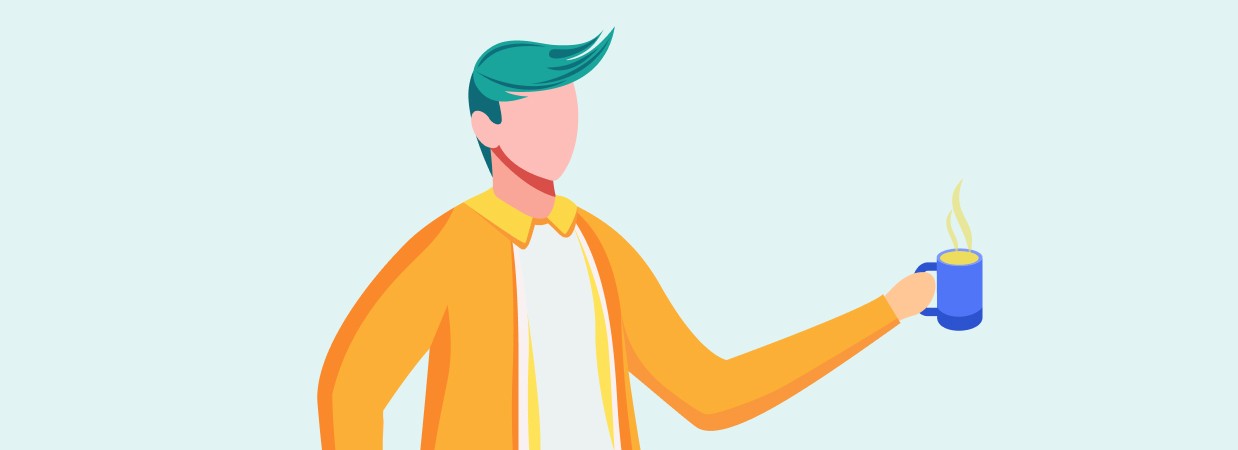
Conducting a UX Audit can feel overwhelming, but with UX Audit Using ChatGPT and these 50+ prompts, it becomes much easier and more thorough. By carefully examining every part of your UI—from design and usability to content and emotional impact—you can make sure your product not only meets users' needs but also brings them joy at every step.
Whether you’re starting a new project or fine-tuning an existing one, these UX Audit Tips and ChatGPT UX Audit Prompts will help you spot strengths, find potential issues, and make smart improvements. The outcome? A user experience that really shines.
FAQs on UX Audit Using ChatGPT
1. What is the importance of conducting a UX audit?
A UX audit helps identify strengths and weaknesses in your UI, allowing you to make informed decisions that enhance user satisfaction and overall product performance.
2. How can ChatGPT assist in a UX audit?
ChatGPT can provide targeted prompts that guide you through every aspect of a UX audit, ensuring that no critical element is overlooked.
3. How often should I conduct a UX audit?
It’s recommended to conduct a UX audit regularly, especially after significant updates or when launching new features, to ensure that your UI remains user-friendly and effective.
4. What are the key areas to focus on during a UX audit?
Key areas include visual design, usability, content clarity, accessibility, and emotional impact. Each of these elements contributes to the overall user experience.
5. Can these prompts be adapted for different types of UIs?
Yes, these prompts are flexible and can be tailored to suit various UI designs across different platforms and industries.
How to conduct UX Audit using ChatGPT? (50+ Prompts)
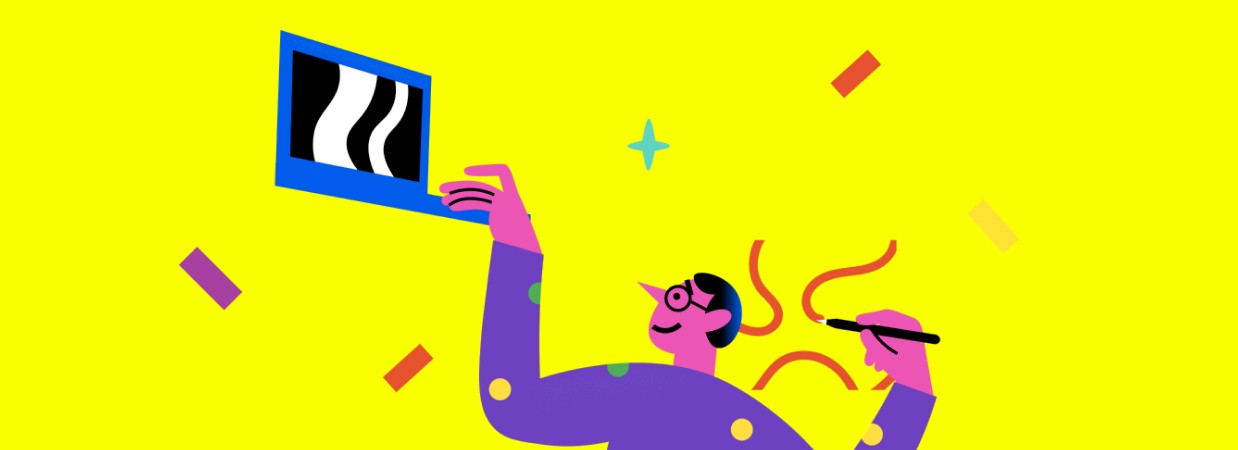
Introduction
In today’s fast-moving digital world, ensuring your user interface (UI) offers a great experience is key to your success. A UX Audit can be a game-changer, helping you spot what’s working well and what needs improvement. But how do you get started? It can feel overwhelming to conduct a UX Audit, especially when you want to cover everything comprehensively.
This is where UX Audit Using ChatGPT can really help. By using the right UX Audit Prompts, ChatGPT can walk you through a UX Audit Step by Step, pointing out areas that need attention and making sure your design aligns with what users need. Below, you'll find more than 50 tailored ChatGPT UX Audit Prompts to help you carry out a detailed UX Audit using UI screenshots.
Whether you're focusing on visual design, usability, content, accessibility, or the overall user experience, these prompts will lead you through every aspect of your UX Audit with ChatGPT.
What is a UX Audit?
A UX Audit is a systematic evaluation of a digital product’s user experience. The audit aims to uncover usability issues, design flaws, and areas of improvement. By conducting a UX Audit, businesses can make informed decisions to optimize their product’s design and functionality.
The primary goals of a UX Audit include improving user satisfaction, increasing conversion rates, and ensuring that the product meets user needs effectively. The audit typically covers various aspects, including visual design, usability, content, accessibility, and emotional impact.
Why Use ChatGPT for a UX Audit?
Conducting a UX Audit manually can be time-consuming and complex, especially if you want to cover every aspect comprehensively. ChatGPT for UX Audit offers a powerful solution by providing AI-assisted insights that streamline the audit process. Here’s why UX Audit Using ChatGPT is a game-changer:
Efficiency: ChatGPT can quickly analyze UI elements and offer suggestions, saving you time.
Comprehensive Coverage: With the right UX Audit Prompts, ChatGPT can help you evaluate visual design, usability, content, accessibility, and more, ensuring that no critical element is overlooked.
Actionable Insights: The AI-driven prompts guide you through identifying specific issues and areas for improvement, providing actionable insights that can be directly applied to your design.
By using ChatGPT for UX Audit, you can enhance the thoroughness and effectiveness of your evaluations, leading to a better user experience and a more successful product.
Note: Before using the following prompts, make sure to attach the screenshot or image of your UI.
Top UX Audit Prompts to Use with ChatGPT
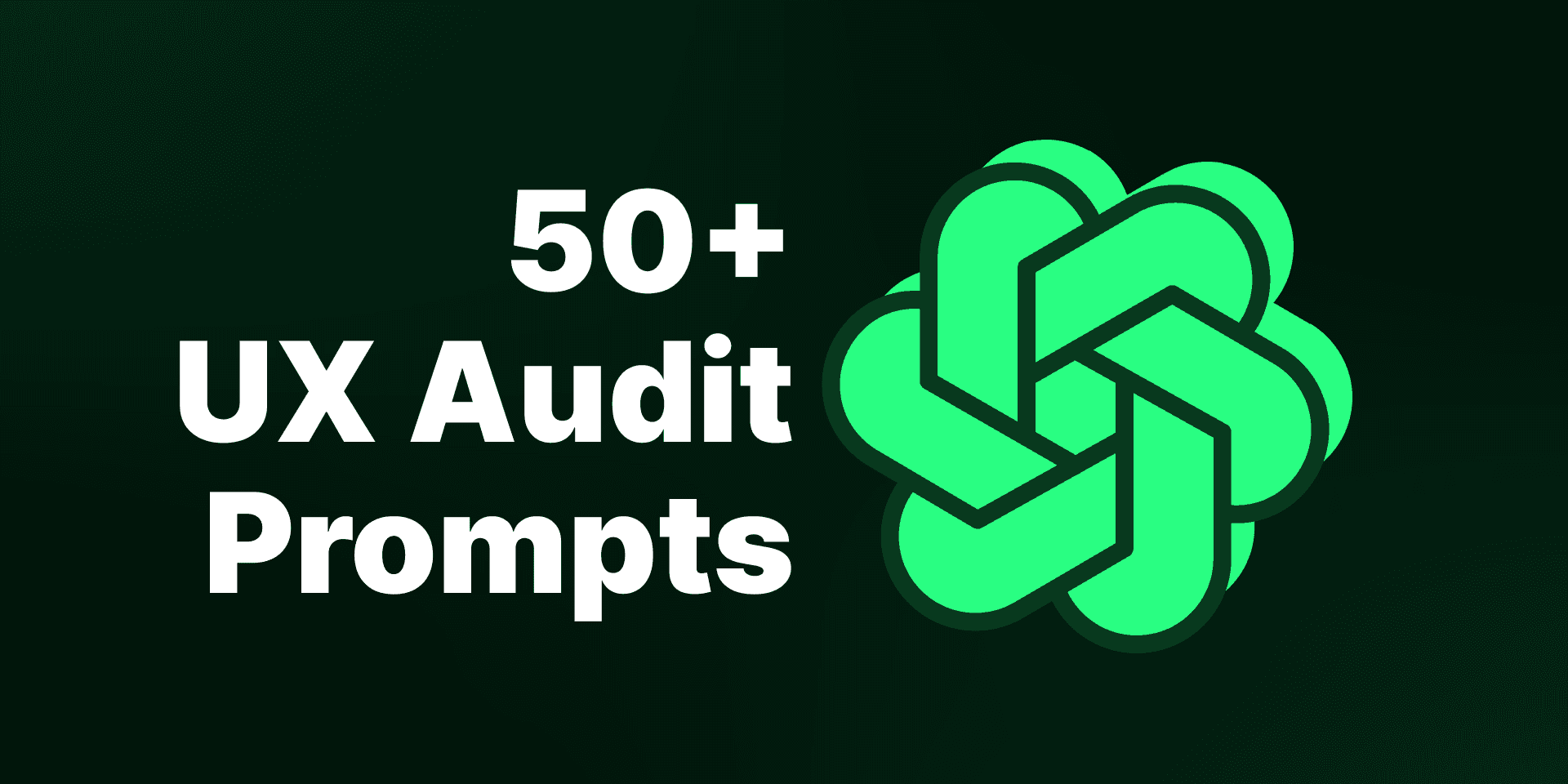
Visual Design & Layout
Visual Hierarchy:
"Evaluate the visual hierarchy in the screenshot. Are the most important elements like headers and buttons emphasized appropriately?"
Consistency:
"Check for consistency in design elements such as colors, fonts, and icons. Are these used uniformly across the UI?"
Alignment & Spacing:
"Assess the alignment and spacing of elements. Are elements well-aligned and spaced to create a balanced and orderly layout?"
Color Scheme:
"Examine the color scheme used in the screenshot. Does it create a visually appealing and coherent look? Are there any clashing colors?"
Typography:
"Analyze the typography choices. Are the fonts legible and appropriate for the context? Is there sufficient contrast between text and background?"
Iconography:
"Evaluate the use of icons. Are they easily recognizable and consistent in style? Do they support the overall design and usability?"
Contrast:
"Assess the contrast between different elements, especially text against background. Is it sufficient to ensure readability and clarity?"
White Space:
"Examine the use of white space. Is there enough white space to prevent the UI from feeling cluttered, or does it feel too sparse or crowded?"
Balance:
"Evaluate the balance of elements in the UI. Does the design feel balanced, or is it visually heavy in certain areas?"
Color Psychology:
"Consider the psychological impact of the colors used. Do the colors evoke the intended emotions or reactions in users?"
Usability & Interaction
Navigation:
"Analyze the navigation elements. Are they intuitive and easy to locate? Does the navigation structure seem logical and user-friendly?"
Interactivity:
"Identify all interactive elements. Are they clearly distinguishable from non-interactive content? How well do they invite user interaction?"
Feedback Mechanisms:
"Examine the feedback mechanisms in place, such as hover states or loading indicators. Do they provide clear feedback to user actions?"
Primary Action Visibility:
"Identify the primary actions users are expected to take. Are these actions prominently displayed and easily accessible?"
Form Usability:
"Evaluate any forms present in the screenshot. Are form fields well-labeled, and is the overall form easy to understand and complete?"
Button Design:
"Examine the design of buttons. Are they easily identifiable, appropriately sized, and placed in a location where they are easy to find?"
Error Prevention:
"Consider how the UI might prevent user errors. Are there any design elements that could lead to mistakes, and how could they be improved?"
Affordance:
"Assess the affordance of interactive elements. Do they visually suggest how they should be used (e.g., buttons look clickable)?"
Call to Action (CTA):
"Evaluate the clarity and prominence of call-to-action elements. Are they effectively encouraging the desired user actions?"
User Flow:
"Analyze the user flow based on the screenshot. Does the layout guide the user logically from one step to the next?"
Content & Readability
Readability:
"Assess the readability of all text elements. Are the font sizes, line spacing, and text alignment optimized for easy reading?"
Clarity of Information:
"Evaluate the clarity of the information presented. Is it easy to understand, or are there any areas where the content could be simplified?"
Content Hierarchy:
"Analyze the hierarchy of content. Is important information prioritized appropriately, with supporting details secondary?"
Text Density:
"Consider the density of text. Is there too much or too little information in the space provided? How could text be better balanced?"
Headings & Subheadings:
"Examine the use of headings and subheadings. Are they used effectively to break up content and guide the user?"
Microcopy:
"Evaluate the microcopy (e.g., button labels, tooltips). Is it clear, concise, and helpful in guiding user actions?"
Error Messages:
"Assess any visible error messages. Are they clear, helpful, and positioned in a way that draws the user's attention without being obtrusive?"
Placeholder Text:
"Review the use of placeholder text in form fields. Does it provide useful guidance, and is it clear once the user begins to type?"
Content Tone:
"Consider the tone of the content. Does it match the overall brand voice and the intended user experience?"
Instructional Text:
"Evaluate the presence and effectiveness of any instructional text. Is it clear, concise, and helpful without being overwhelming?"
User Experience & Accessibility
Accessibility (Color):
"Examine the color choices for accessibility. Are they suitable for users with color blindness or other visual impairments?"
Accessibility (Text):
"Assess the accessibility of text elements. Are they readable by users with visual impairments, and are text alternatives provided where needed?"
Keyboard Navigation:
"Consider how this UI might be navigated using a keyboard. Are interactive elements likely to be accessible through keyboard shortcuts?"
Screen Reader Compatibility:
"Evaluate the potential compatibility with screen readers. Are elements likely to be properly labeled and structured for screen reader users?"
Touch Targets:
"Analyze the size and spacing of touch targets (e.g., buttons) for mobile users. Are they large enough to be easily tapped without error?"
Motion & Animation:
"Consider any motion or animation that might be present. Is it subtle and purposeful, or could it potentially cause distractions or issues for users with motion sensitivity?"
Multilingual Support:
"Evaluate whether the UI design could easily accommodate multiple languages. Is there space for text expansion, and are icons culturally neutral?"
Cognitive Load:
"Assess the cognitive load of the UI. Does it require too much effort for users to understand and use, or is it straightforward and easy to follow?"
User Onboarding:
"Consider how new users might be onboarded based on the screenshot. Is there any indication of support for first-time users?"
Responsiveness:
"Evaluate the potential responsiveness of the UI. Does the design appear to be adaptable to different screen sizes and devices?"
Emotional & Psychological Impact
First Impressions:
"Consider the first impression a user might have when viewing this UI. Does it seem welcoming and engaging, or confusing and off-putting?"
Emotional Impact:
"Reflect on the emotional impact of the design. Does it create a positive, reassuring experience, or does it evoke negative feelings?"
User Motivation:
"Analyze how the design might motivate users to complete desired actions. Are there elements that could be improved to enhance motivation?"
Trustworthiness:
"Evaluate the trustworthiness of the UI. Does it inspire confidence, or are there design elements that might raise concerns about security or reliability?"
Aesthetic Appeal:
"Assess the overall aesthetic appeal of the design. Is it visually pleasing, and does it align with modern design trends?"
User Engagement:
"Examine the elements that might encourage user engagement. Are there any interactive or dynamic features that draw the user in?"
Brand Alignment:
"Evaluate how well the UI design aligns with the brand’s identity. Does the design reflect the brand’s values and personality?"
Stress Points:
"Identify any potential stress points in the UI where users might become frustrated or confused. How could these be alleviated?"
Satisfaction:
"Reflect on the potential user satisfaction with this UI. Does the design seem likely to meet users' needs and expectations?"
Long-term Usability:
"Consider the long-term usability of this design. Will it remain effective and relevant over time, or is it likely to need frequent updates?"
Common UX Audit Mistakes to Avoid
Even with the best intentions, it's easy to overlook certain aspects during a UX Audit. Here are some UX Audit Tips to avoid common mistakes:
Ignoring Accessibility: Accessibility should never be an afterthought. Failing to consider users with disabilities can lead to a significant portion of your audience feeling excluded.
Overlooking Microcopy: Microcopy, such as button labels and error messages, plays a crucial role in guiding users through your UI.
Failing to Test on Different Devices: With the variety of devices used today, it’s essential to test your UI across different screen sizes and operating systems.
Conclusion
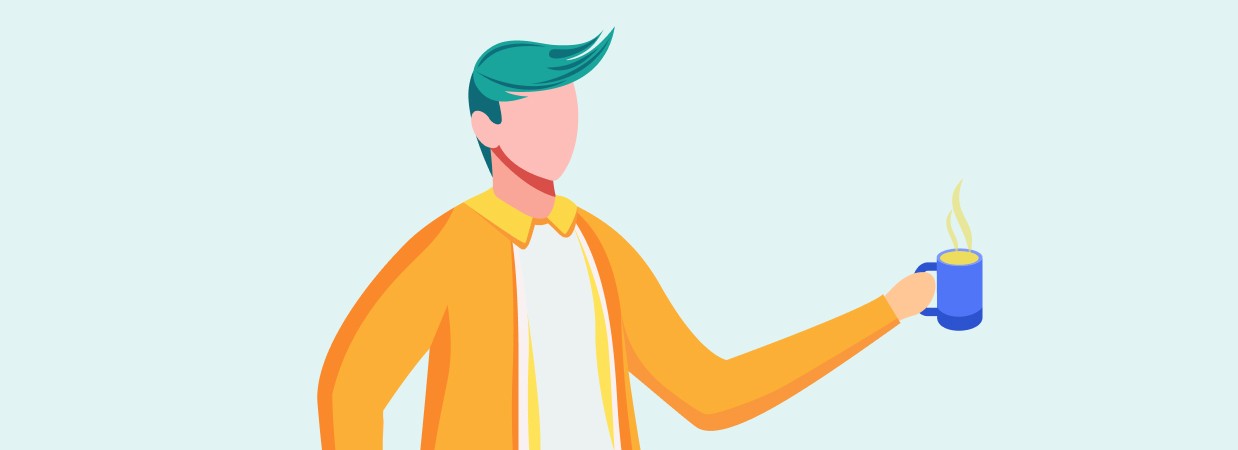
Conducting a UX Audit can feel overwhelming, but with UX Audit Using ChatGPT and these 50+ prompts, it becomes much easier and more thorough. By carefully examining every part of your UI—from design and usability to content and emotional impact—you can make sure your product not only meets users' needs but also brings them joy at every step.
Whether you’re starting a new project or fine-tuning an existing one, these UX Audit Tips and ChatGPT UX Audit Prompts will help you spot strengths, find potential issues, and make smart improvements. The outcome? A user experience that really shines.
FAQs on UX Audit Using ChatGPT
1. What is the importance of conducting a UX audit?
A UX audit helps identify strengths and weaknesses in your UI, allowing you to make informed decisions that enhance user satisfaction and overall product performance.
2. How can ChatGPT assist in a UX audit?
ChatGPT can provide targeted prompts that guide you through every aspect of a UX audit, ensuring that no critical element is overlooked.
3. How often should I conduct a UX audit?
It’s recommended to conduct a UX audit regularly, especially after significant updates or when launching new features, to ensure that your UI remains user-friendly and effective.
4. What are the key areas to focus on during a UX audit?
Key areas include visual design, usability, content clarity, accessibility, and emotional impact. Each of these elements contributes to the overall user experience.
5. Can these prompts be adapted for different types of UIs?
Yes, these prompts are flexible and can be tailored to suit various UI designs across different platforms and industries.